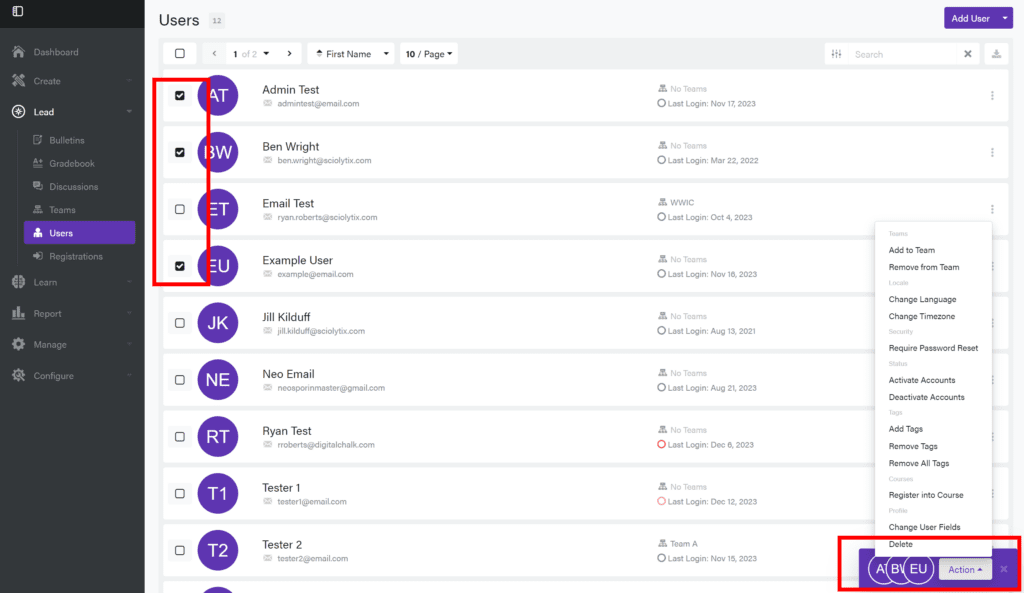
Throughout the site you will have opportunities to check several items on a page, such as users, elements, courses, etc. When you select the first item, you will see the Action Bar appear in the lower right corner of the screen. You can continue to select as many items as you want, and you will see the number of items selected in the Action bar.
Once you have selected all of the items that you want to, you can click on the “Action” button to see a list of actions that you can perform on all selected items.
The options will vary wildly depending on the items being selected. In almost every case, however, there will be a pop-up that appears where you can make the required changes and/or confirm your choice. Once confirmed, the changes will be applied to all selected items.
Also, once selected, those items will remain selected if you move to different pages. They will be unselected only when you manually deselect them or perform an action.
0 Comments