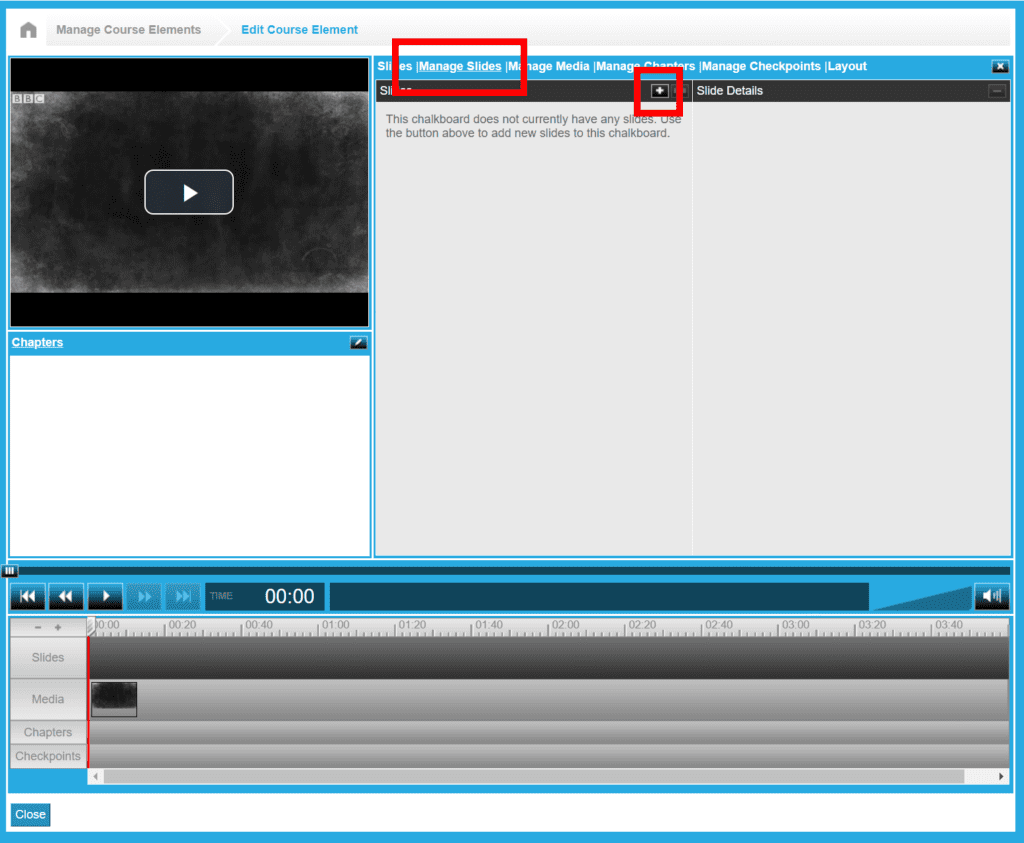
The option to add slides is only included in the layouts that allow for them. You can also import slides to your chalkboard, either slides from a program like PowerPoint or just still images.
Under the “Manage Slides” section, there will be two columns, one that displays a thumbnail of the slide, one the other will list the details of the selected slide. In the “Slides” column, click on the “+” symbol to add a new slide using the following options:
- Create a new slide using the Slide Editor
- Just click on the option for the Slide Editor to be able to create your slides directly in DigitalChalk. You can edit these slides at any time, but will still need to enter the chalkboard to do so.
- Create a new slide from an external site
- Use this option to link to pre-existing slides on a different site, such as Google Slides. Note that you will need to go to the hosting site to edit the slides.
- Upload slides as images, zip files, or a PowerPoint file
- Upload the file directly into DigitalChalk. Please note that some transitions or animations from a PowerPoint file will not work in the slides DigitalChalk creates. Also, you will not be able to edit the slides after importing them; if you want to make changes, you will need to edit the slides in the original file and then reupload it.
0 Comments