Discussions allow for you, instructors, and learners to communicate with each other within the system. Discussions are found on the page when the learners launch the course.
The section consists of three tabs.
Dashboard
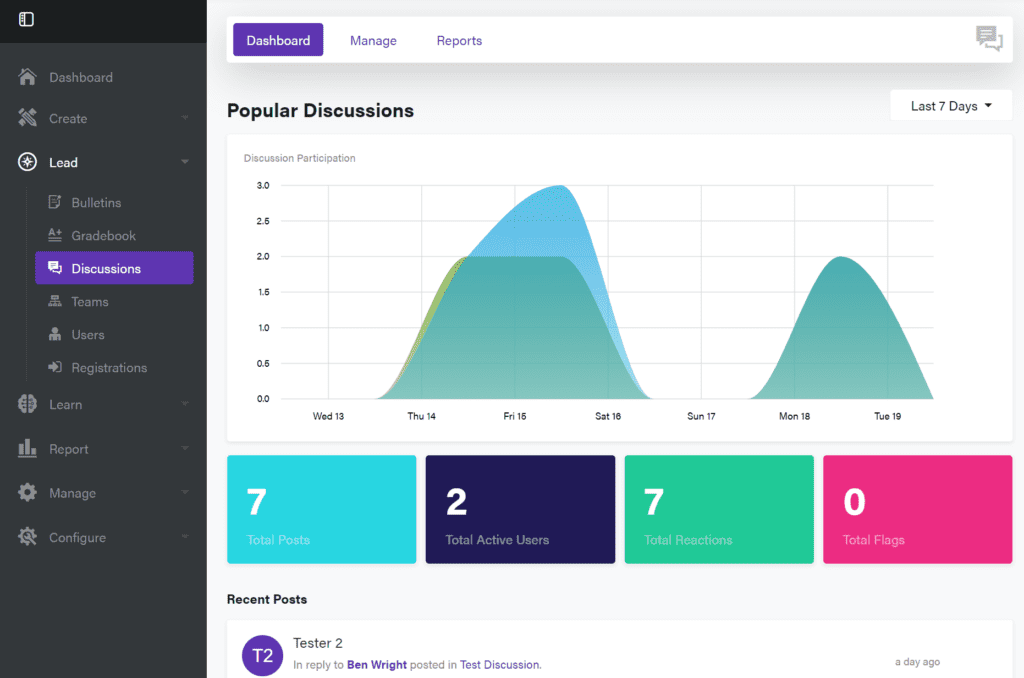
This shows the discussion activity within your organization. You can see stats such as total posts, total active users, total reactions, and total flags.
Recent posts are displayed, as well as popular discussions, and the most active users.
Manage
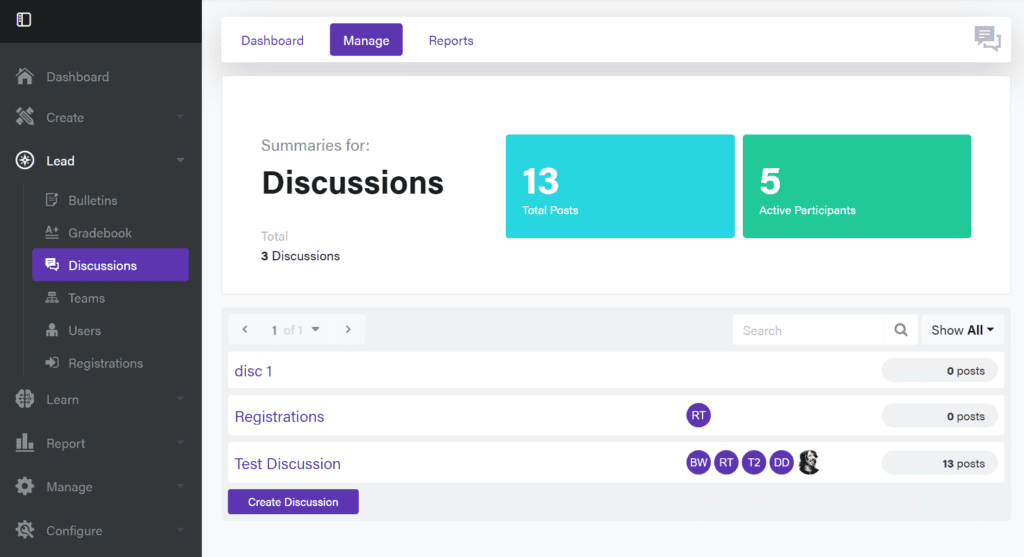
Here you can create and manage discussions.
Create a discussion by clicking on the “Create Discussion” button. You will be able to set the following fields:
- Name
- Name of the discussion
- Prompt
- Write a prompt for the discussion
- Offering
- Select where the offering will be attached
- Show Sentiment
- Use AI to show the sentiment of posts, such as happy, angry, etc.
- You can specify that only Admins and Moderators can see these sentiments
- Auto Approval Posts
- Turning this on means that people can post without needing approval for the post to be seen
- Moderators
- Add moderators for the discussion
Click on “Save” to create the discussion.
You can also view current discussions by clicking on the name of them. This allows you to review all of the posts in that discussion. If you are a moderator or an administrator, you can delete the post, as well.
Reports
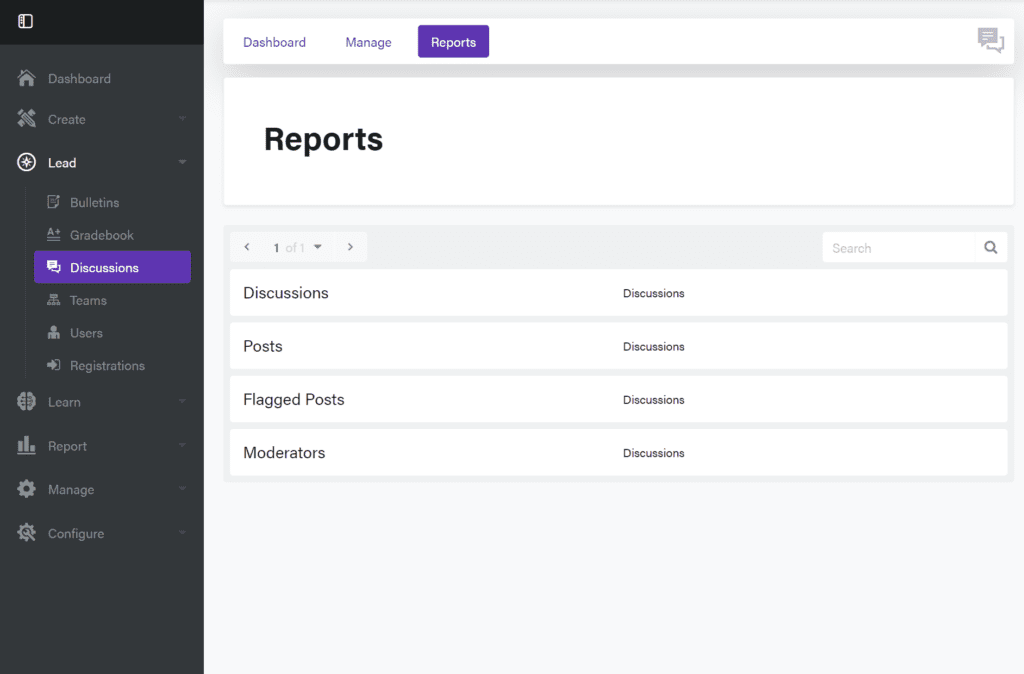
The Reports section lists discussion reports you can pull. Clicking on one of the options will take you to the Reports area of DigitalChalk with the aspect of the discussions you clicked on already loaded up.
0 Comments