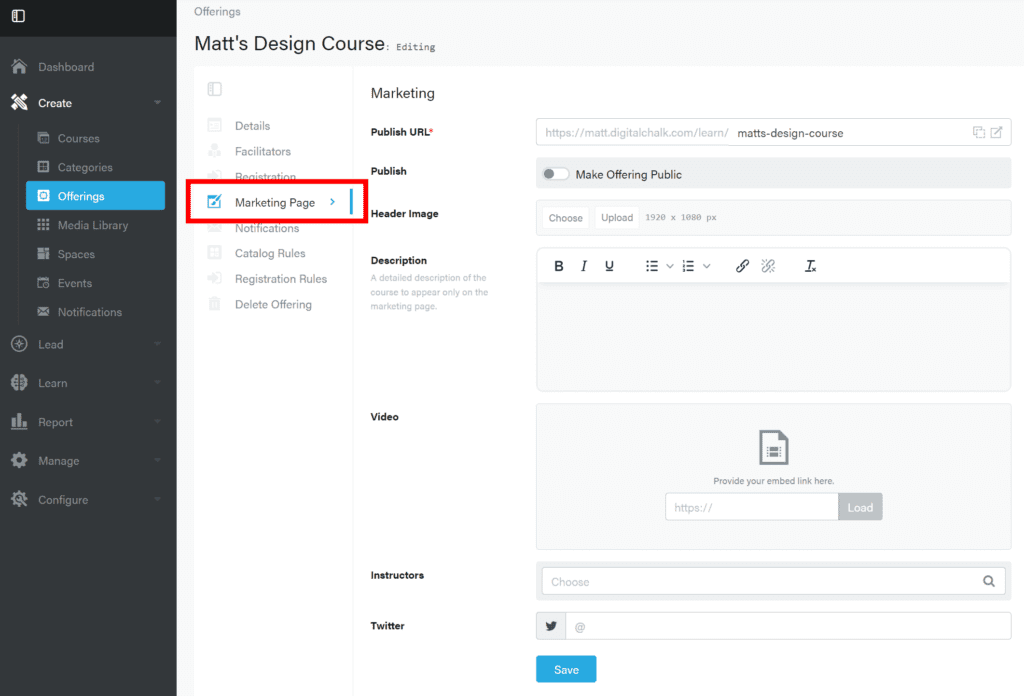
The Marketing Page section allows you to set up the splash screen for your offerings.
- Publish URL
- The URL will have your digitalchalk domain, plus a specific identifier of your choosing
- Publish
- Switch the “Make Offering Public” on for others to see it
- Allow Social Sharing
- Include social media icons to allow for sharing across those platforms
- Header Imager
- Upload an image for the page
- Header Position
- Choose how the image is displayed
- Description
- Provide a description of the course
- Video
- Include a video about the course
- Instructors
- List the instructors
- Twitter
- Include an “@” address, if desired
0 Comments